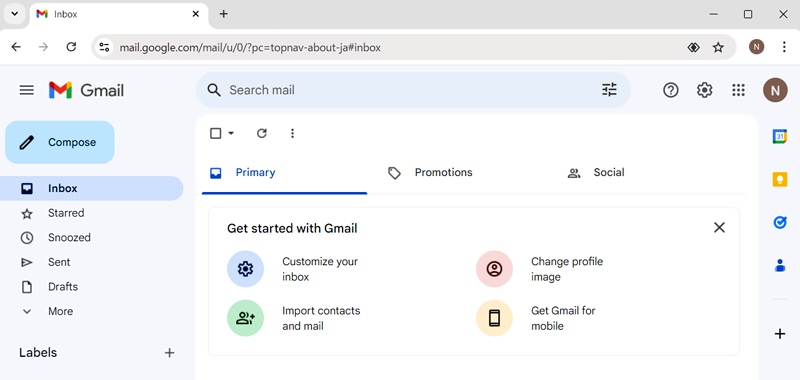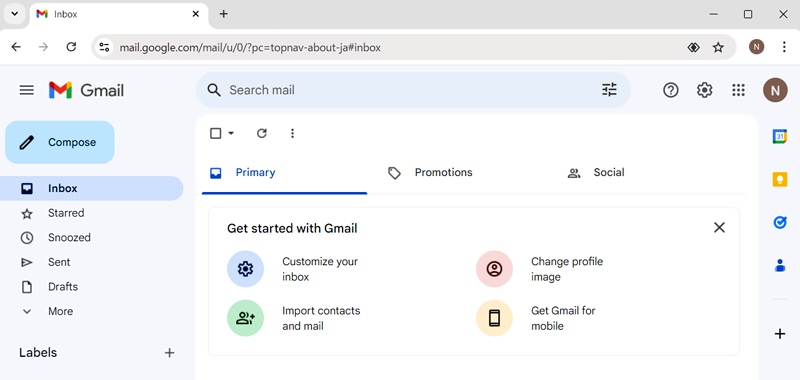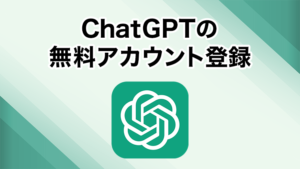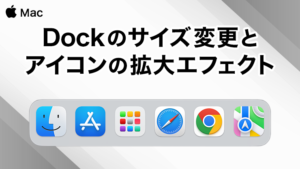おじさん
おじさんGoogle アカウントを作りたいのですが方法がわかりません。ご教示ください。



それでは、Google アカウントを作成する方法を説明していきます。以下の手順に沿って一緒に操作していきましょう。
目次
Google アカウントとは?
Googleが提供する様々なサービス(Gmail、Google Drive、Google Photosなど)をPC や スマートフォンで無料で利用することができます。
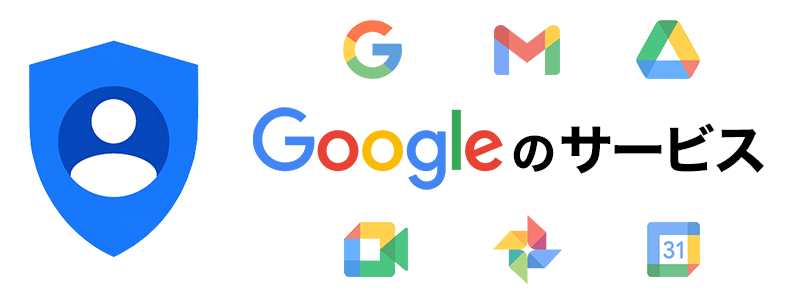
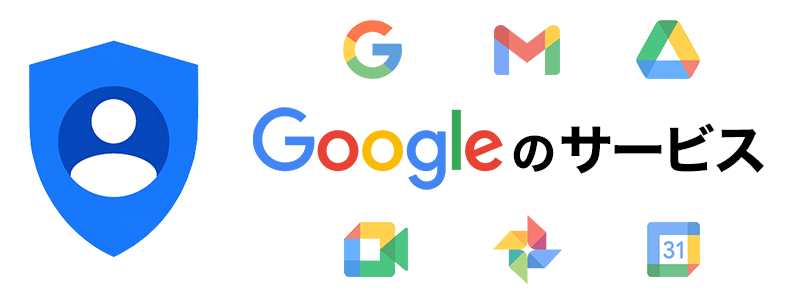
Googleアカウントの新規作成
Googleアカウントの作成ページ にアクセスします。新規作成ページが開いたら「姓」と「名」を入力して「次へ」をクリック。
https://accounts.google.com/SignUp
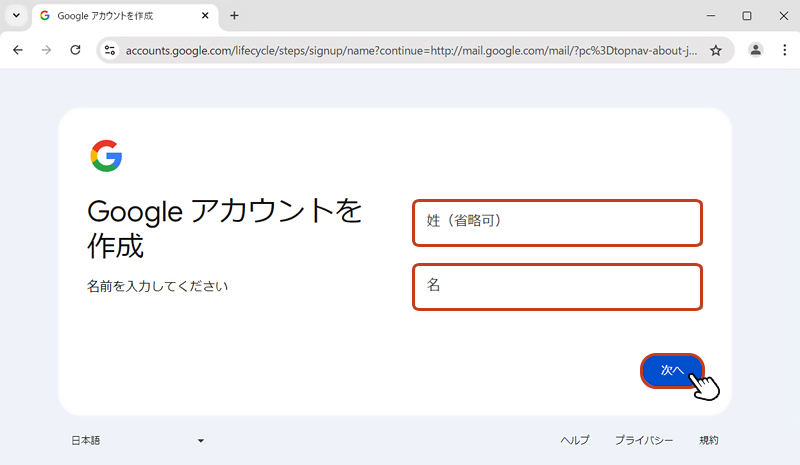
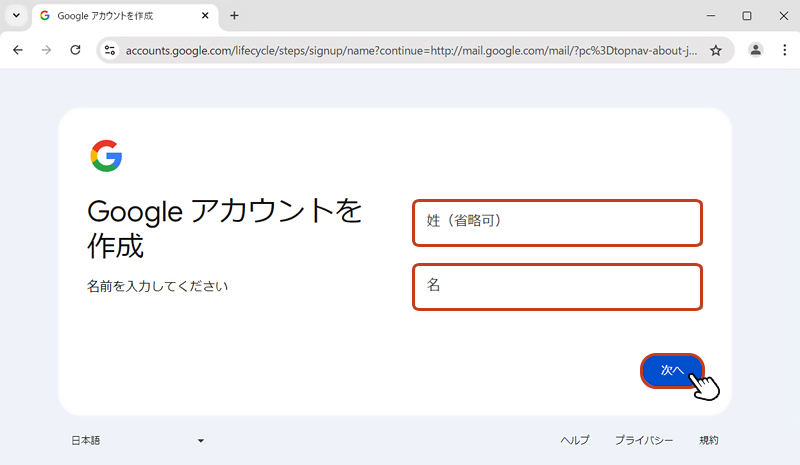
基本情報の画面で「生年月日」と「性別」を入力して「次へ」をクリック。
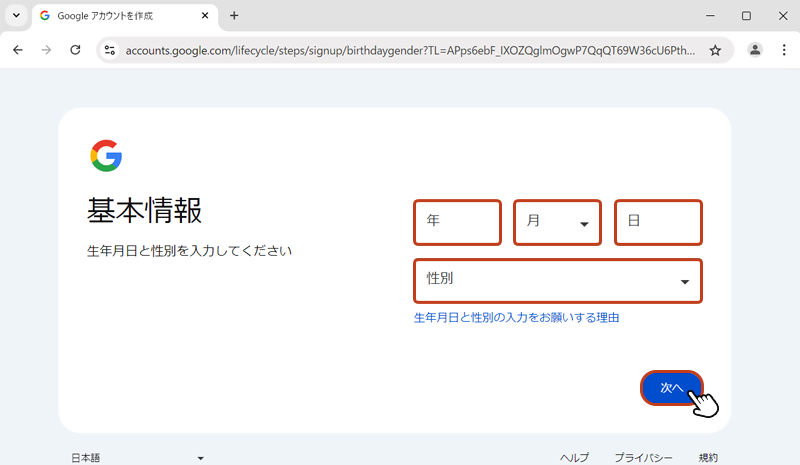
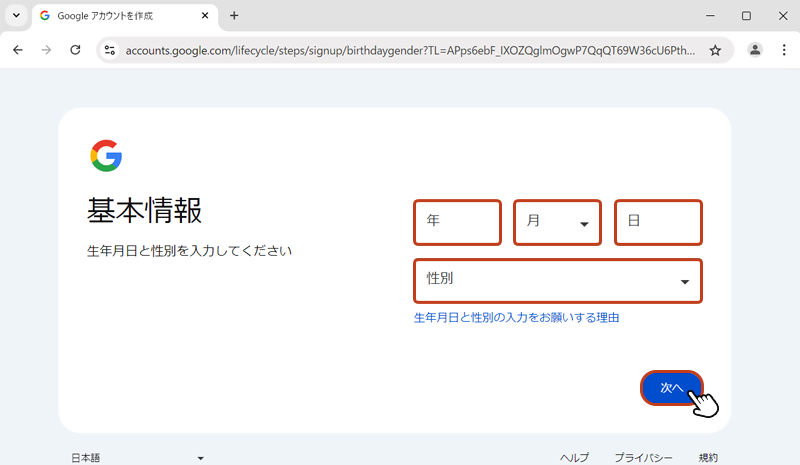
Gmail アドレスの選択画面では、2つのアドレス候補が用意されます。
候補のアドレスから作成する場合、どちらかにチェックを入れて「次へ」をクリック。
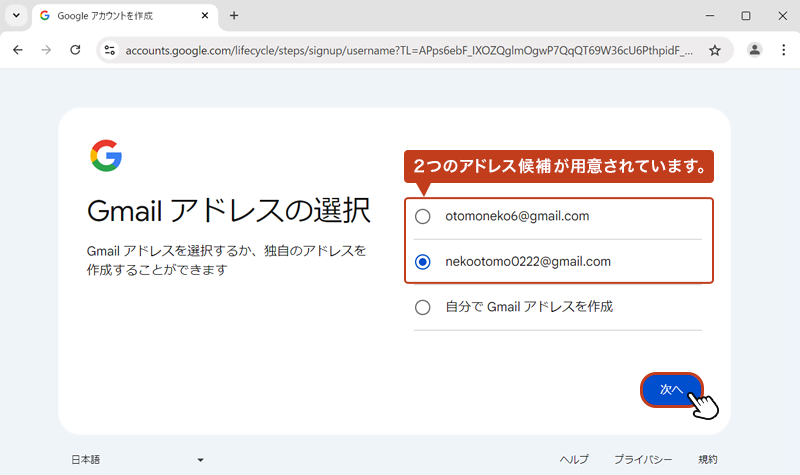
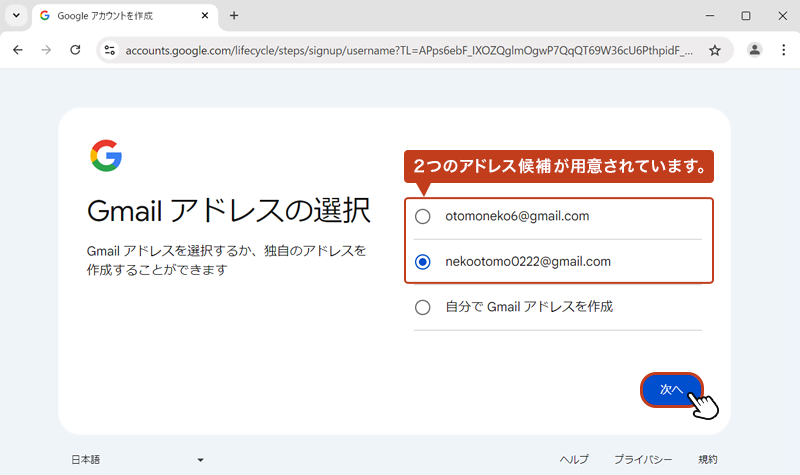
独自のアドレスを作成する場合「自分で Gmail をアドレス作成」にチェックを入れ、希望のアドレスを入力して「次へ」をクリック。
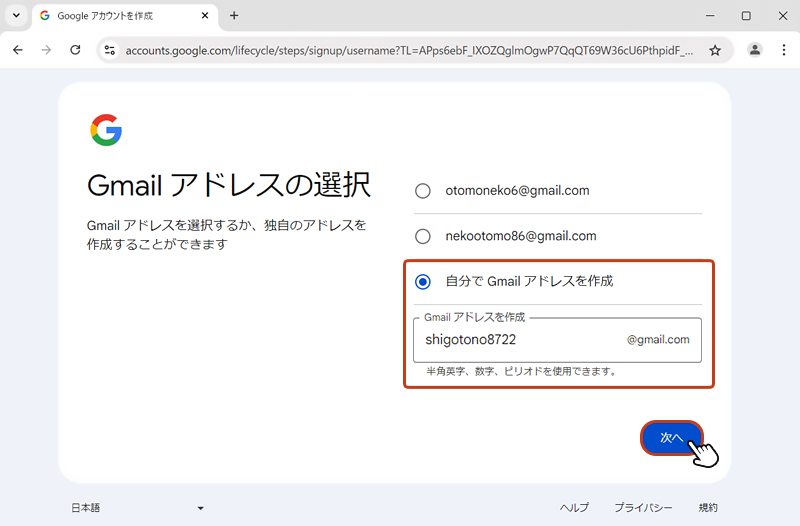
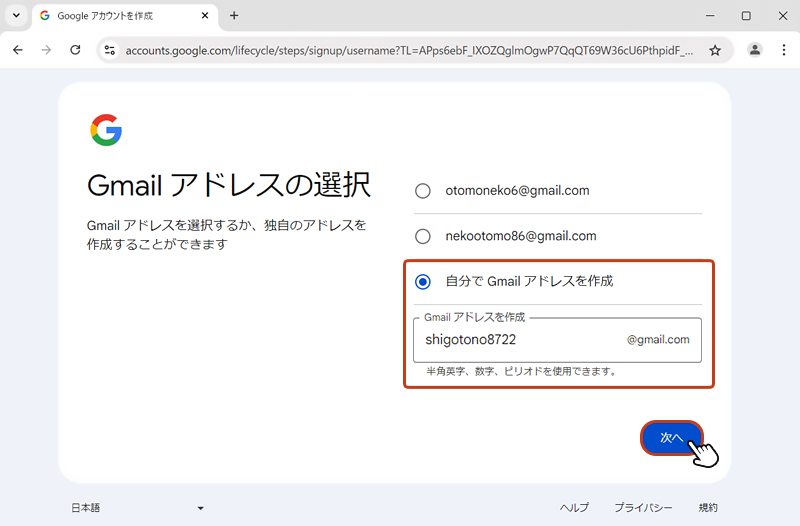
「パスワード」と「パスワード確認」を入力して「次へ」をクリック。
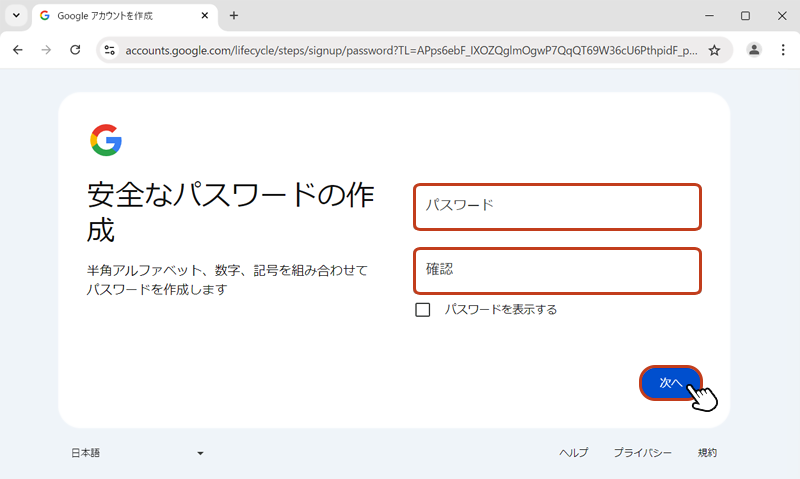
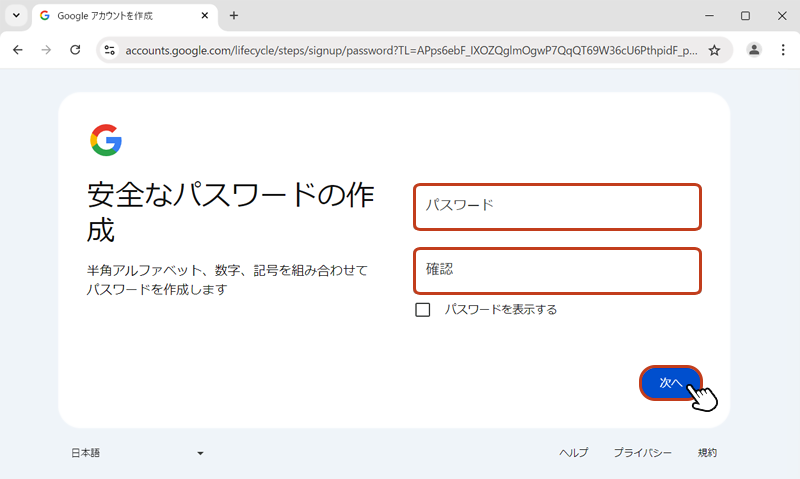
「再設定用のメールアドレス」の追加は任意です。必要がない場合は「スキップ」をクリックします。
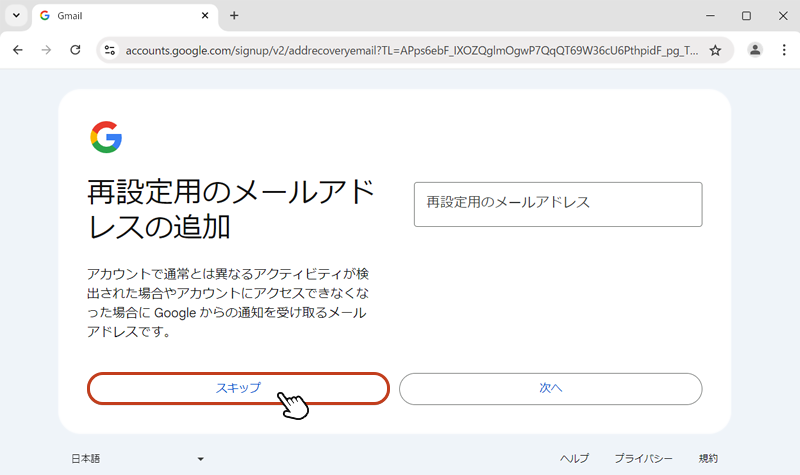
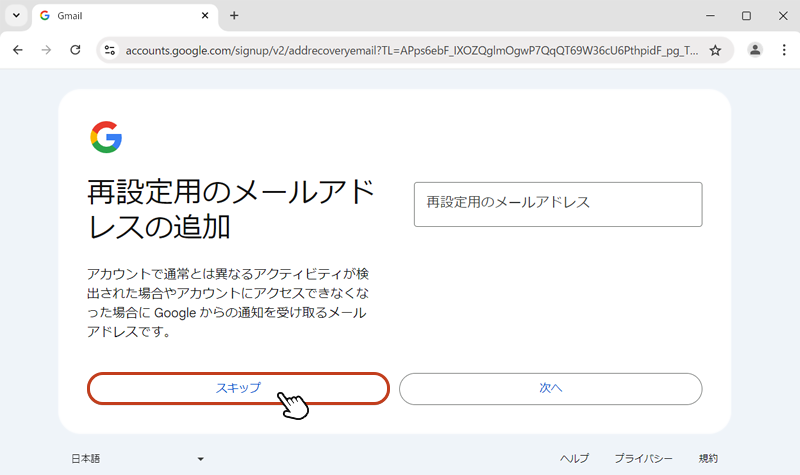
作成したアカウント名 と メールアドレスの確認画面になります。確定してよければ「次へ」をクリック。
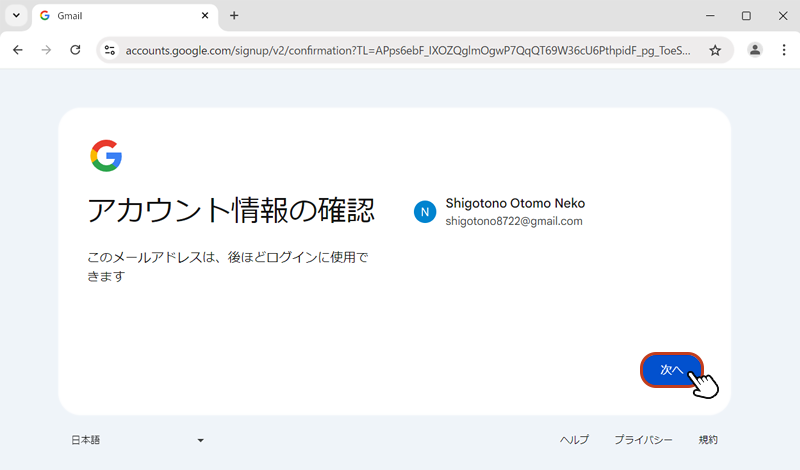
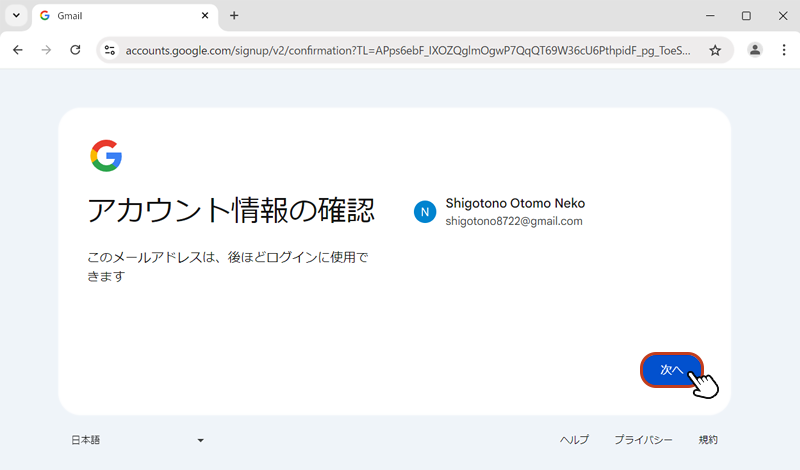
「プライバシーと利用規約」画面になります。下スクロールしながら内容を確認します。
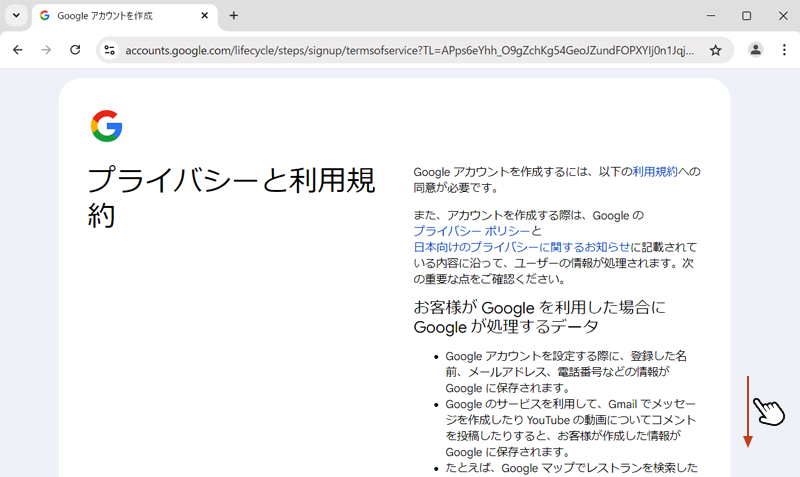
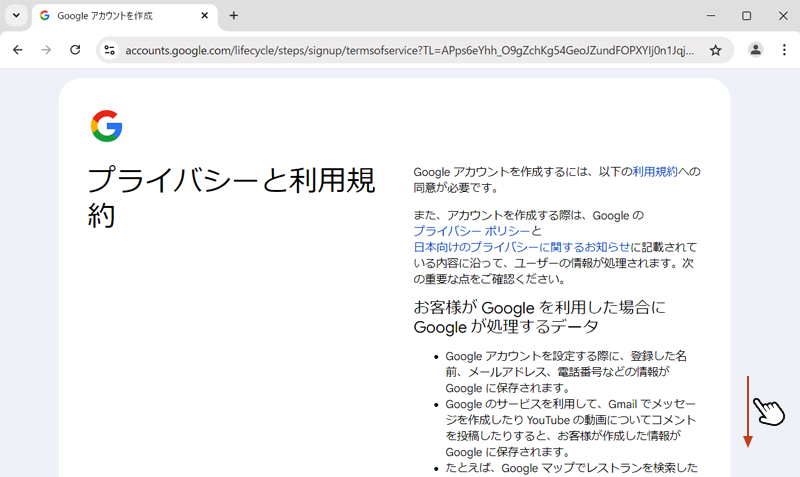
内容を確認後「同意する」をクリックします。
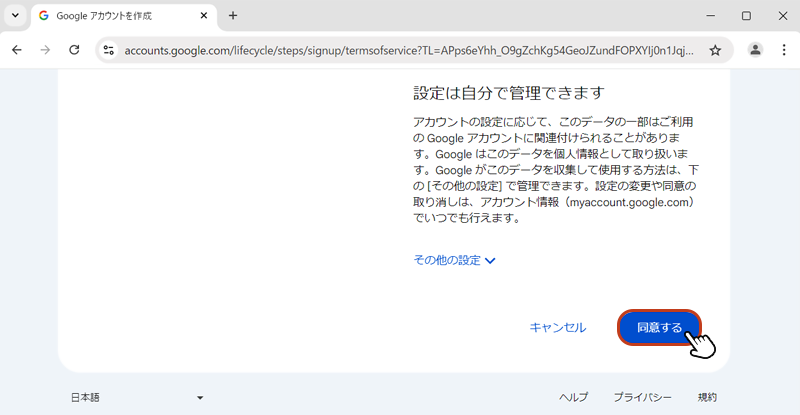
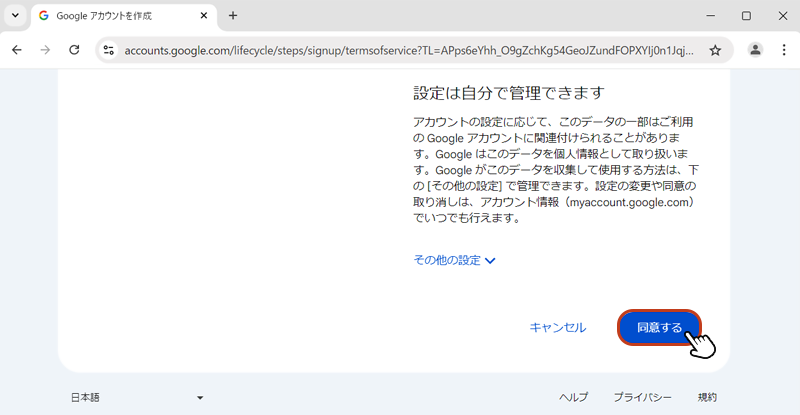
以上でGoogle アカウントの作成は完了です。完了後、Gmailの受信トレイの画面が表示されます。