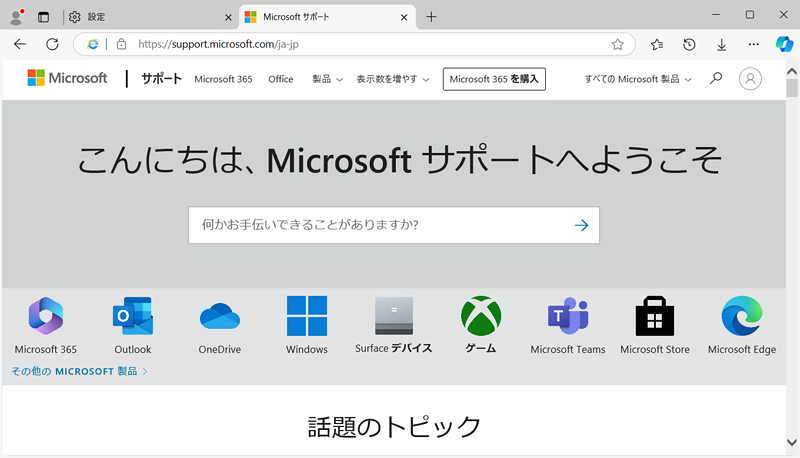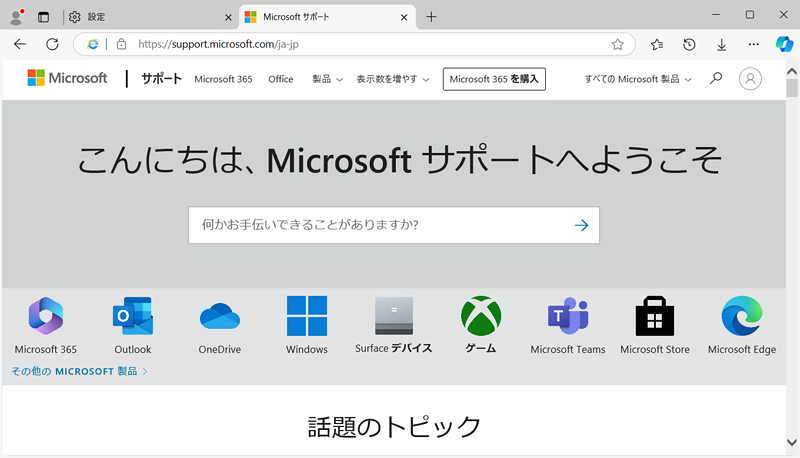おじさん
おじさんMicrosoft EdgeをIEモード表示に切り替える方法がわかりません。ご教示ください。



わかりました。それではIEモード表示に切り替える手順を説明していきます。
目次
操作手順
Microsoft Edge を起動。
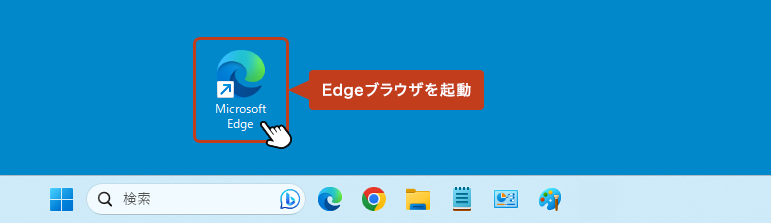
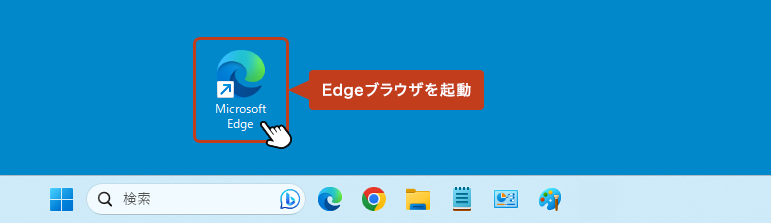
ブラウザ画面の右上にある […] からメニューを開いて「設定」をクリック。
![ブラウザ画面の右上にある [...] からメニューを開いて「設定」をクリックしている画像](https://shigotono.com/wp-content/uploads/2024/01/browser-edge18-img02.png)
![ブラウザ画面の右上にある [...] からメニューを開いて「設定」をクリックしている画像](https://shigotono.com/wp-content/uploads/2024/01/browser-edge18-img02.png)
左サイドメニューの「既定のブラウザー」をクリック。
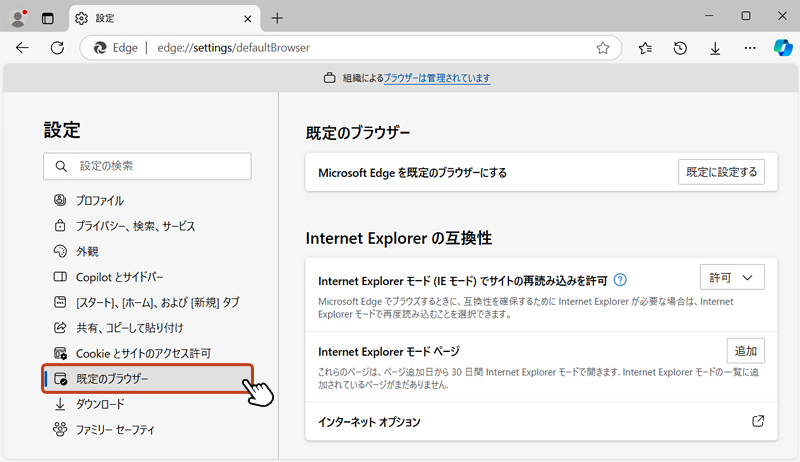
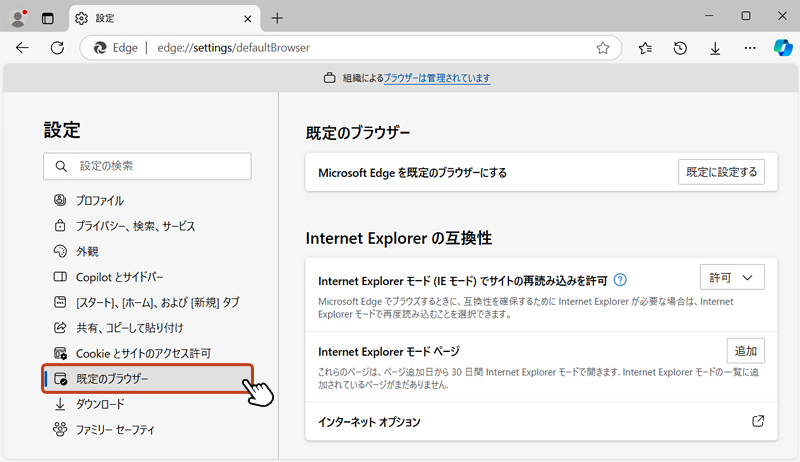
「Internet Explorer の互換性」欄の「Internet Explorer モード (IE モード)でサイトの再読み込みを許可」のプルダウンから「許可」を選択します。
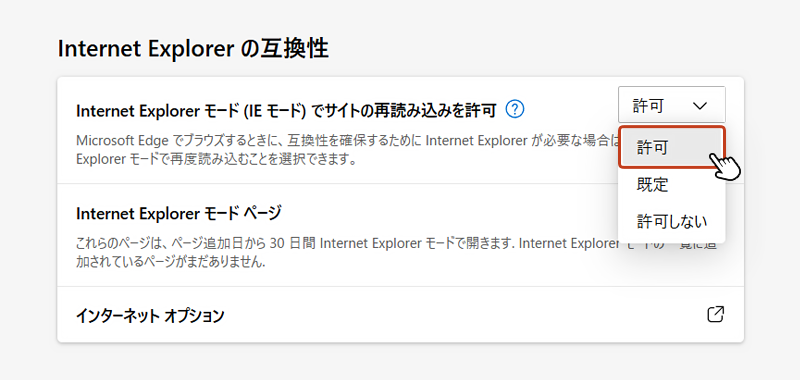
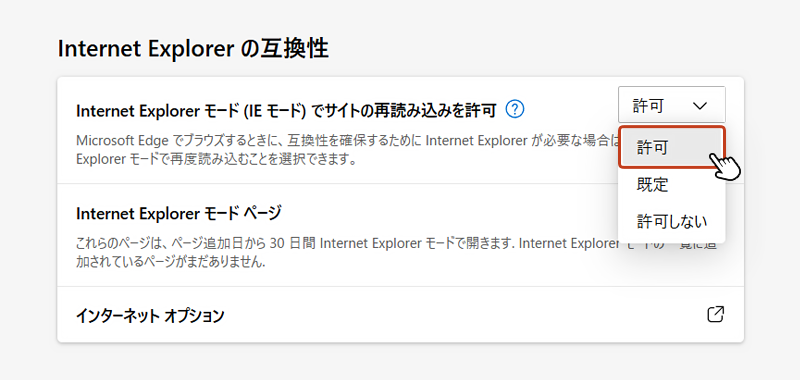
「再起動」ボタンをクリックして、Microsoft Edge を再起動すると設定が反映されます。
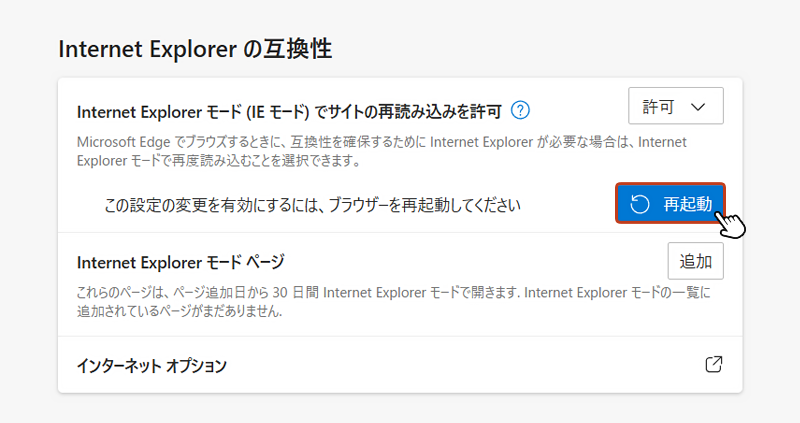
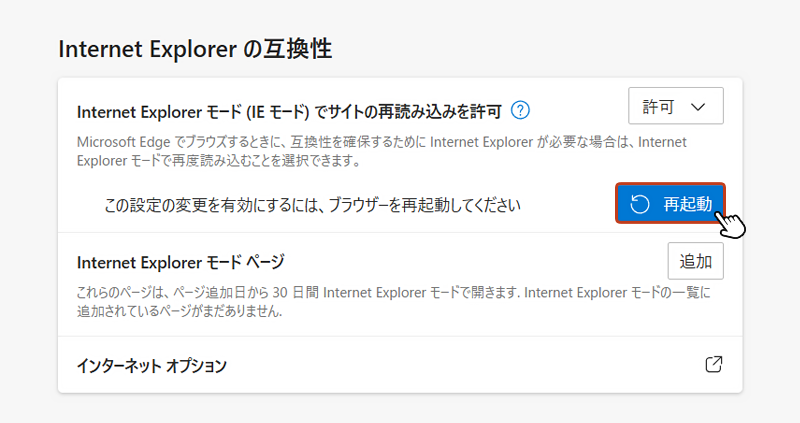
次に、IEモードで表示させたいWebページを開いたら、画面右上の[…]からメニューを開き「Internet Explorerモードで再度読み込みする」を選択します。
![画面右上の[…]からメニューを開き、Internet Explorerモードで再度読み込みするを選択している画像](https://shigotono.com/wp-content/uploads/2024/01/browser-edge18-img06.png)
![画面右上の[…]からメニューを開き、Internet Explorerモードで再度読み込みするを選択している画像](https://shigotono.com/wp-content/uploads/2024/01/browser-edge18-img06.png)
WebページがIEモードに切り替わって表示されます。IEモードで表示している場合、アドレスバーの左側に「Internet Explorer アイコン」が表示されるのでこちらを目安としてください。
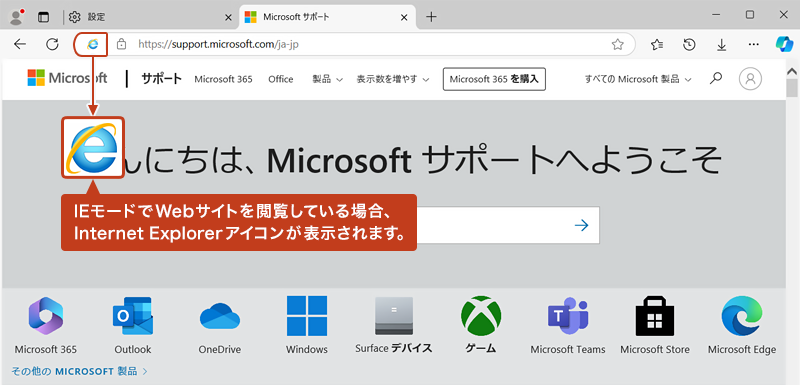
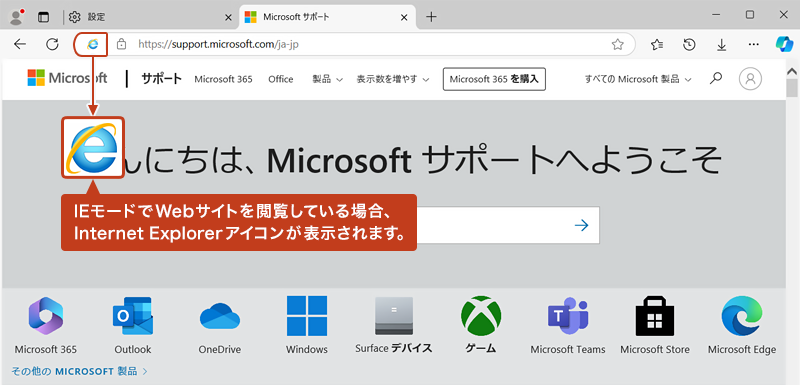
特定のページを自動的にIEモードで表示させる設定



都度、切り替えるのではなく、特定のページURLを登録して常にIEモードで表示させる方法もあります。
ブラウザ画面の右上にある […] からメニューを開いて「設定」をクリック。
![ブラウザ画面の右上にある [...] からメニューを開いて「設定」をクリックしている画像](https://shigotono.com/wp-content/uploads/2024/01/browser-edge18-img02.png)
![ブラウザ画面の右上にある [...] からメニューを開いて「設定」をクリックしている画像](https://shigotono.com/wp-content/uploads/2024/01/browser-edge18-img02.png)
左サイドメニューの「既定のブラウザー」をクリック。
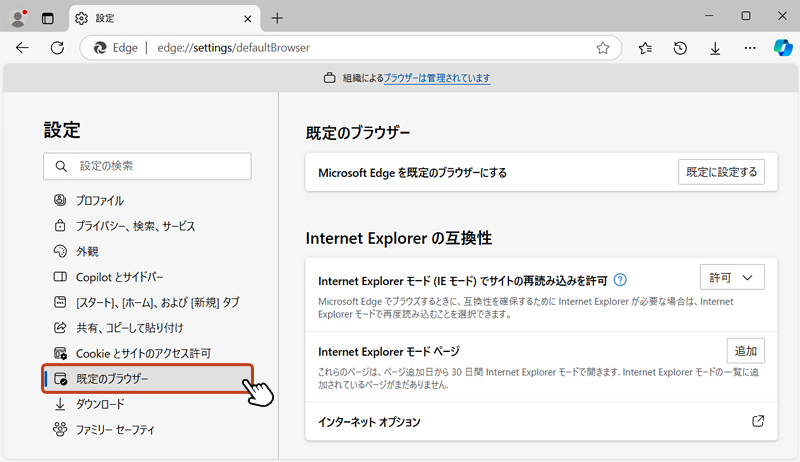
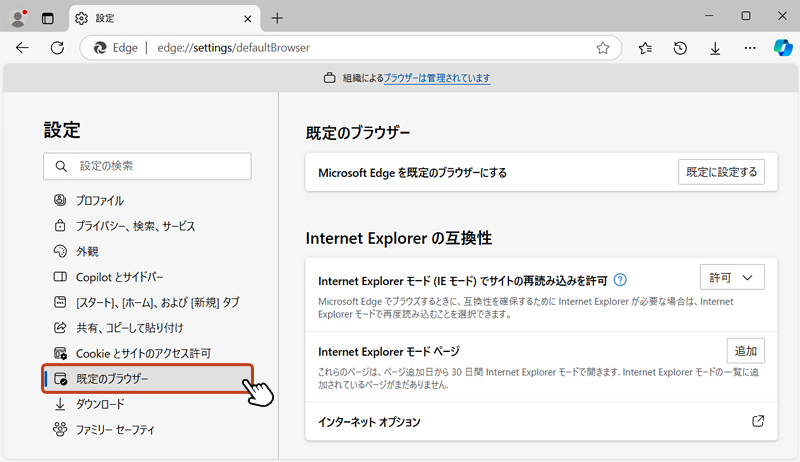
「Internet Explorer モードページ」の右側にある「追加」をクリック。
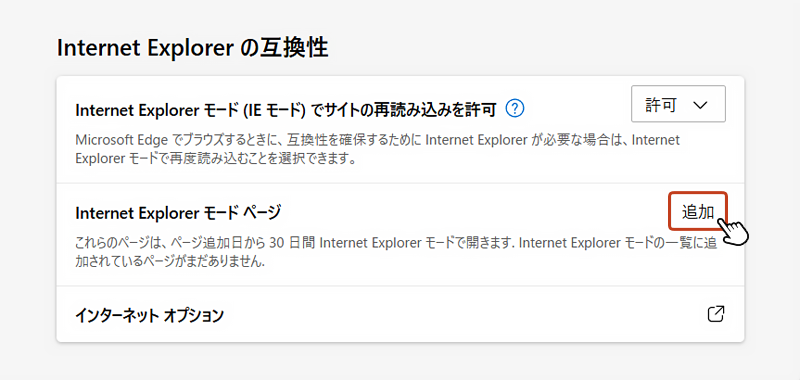
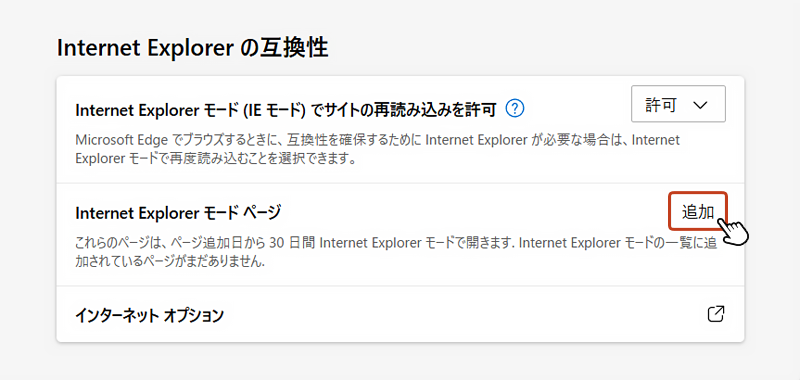
「ページの追加」ボックスが表示されたら、IEモードで表示させたい「ページのURL」を入力して「追加」をクリックします。
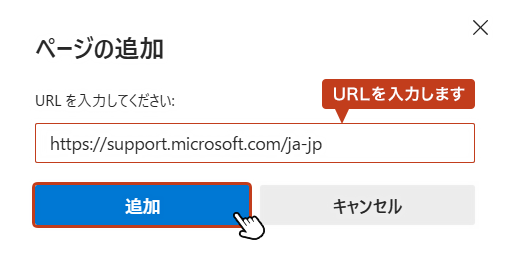
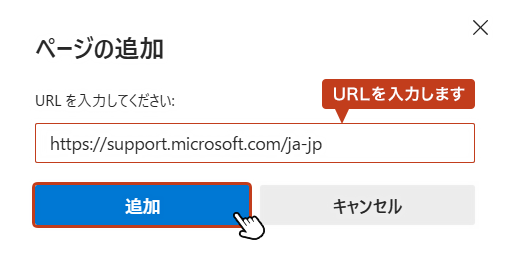
「Internet Explorer モードページ」項目の下に、ページのURLが追加されました。
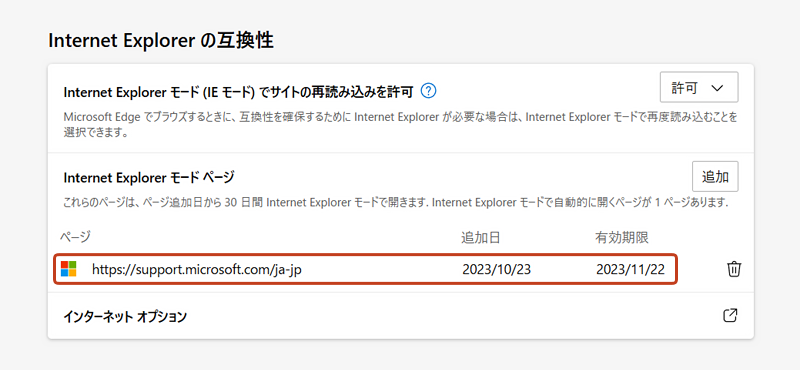
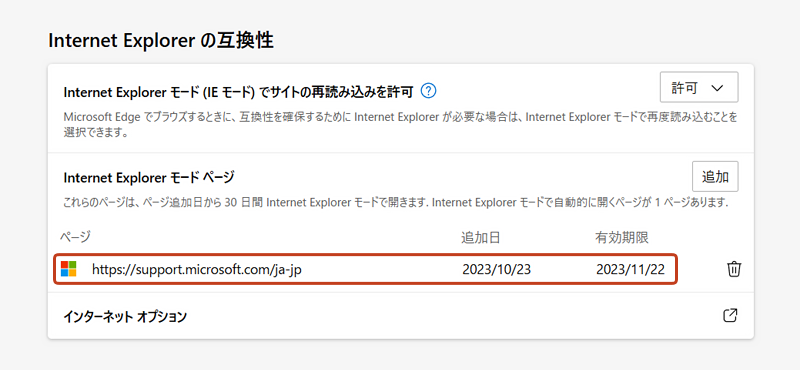
先ほど追加したURLにアクセスすると、自動的にIEモードで開かれます。