 おじさん
おじさんMicrosoft Edgeを閉じる度に閲覧データを削除する設定をご教示ください。



設定方法はとても簡単です。手順に沿って一緒に操作してみましょう。
目次
操作手順
Microsoft Edge を起動。
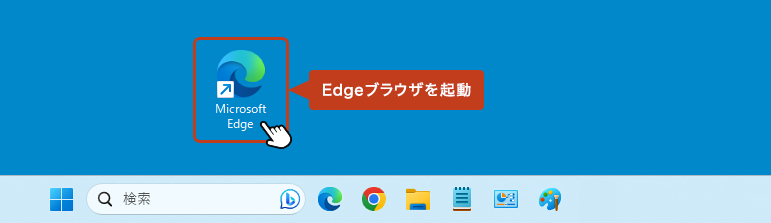
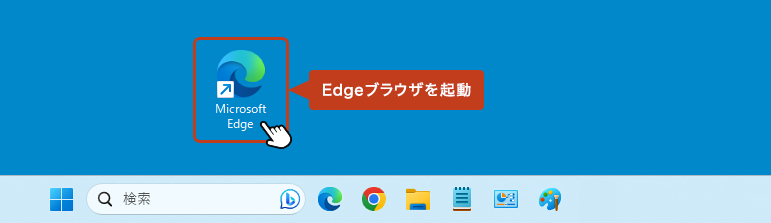
ブラウザ画面の右上にある […] からメニューを開いて「設定」をクリック。
![ブラウザ画面の右上にある [...] からメニューを開いて設定をクリックしている画像](https://shigotono.com/wp-content/uploads/2023/12/browser-edge19-img02.png)
![ブラウザ画面の右上にある [...] からメニューを開いて設定をクリックしている画像](https://shigotono.com/wp-content/uploads/2023/12/browser-edge19-img02.png)
左サイドメニューの「プライバシー、検索、サービス」を選択し、右画面の「閲覧データをクリア」をクリックします。
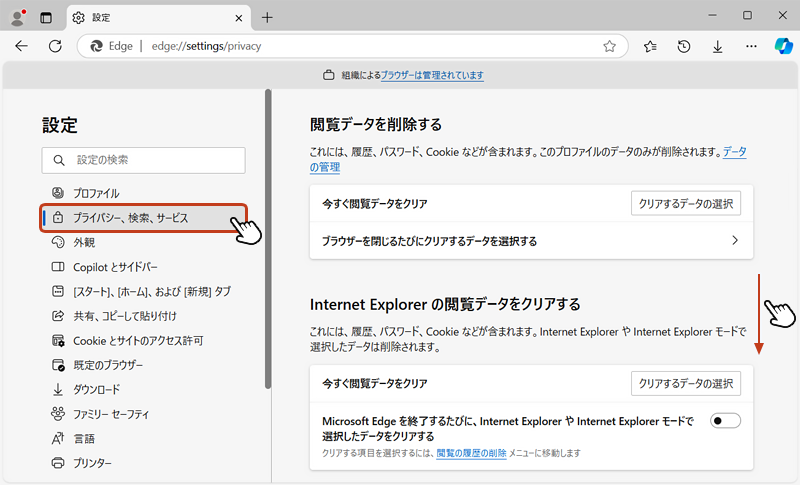
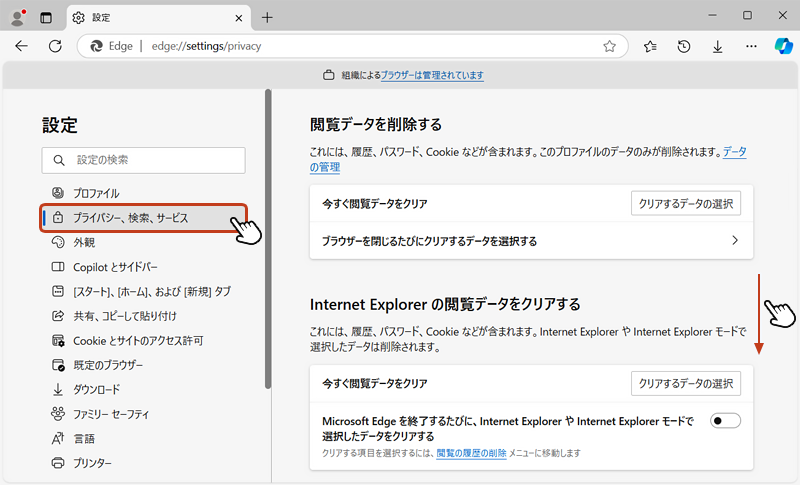
「ブラウザーを閉じるたびにクリアするデータを選択する」をクリック。
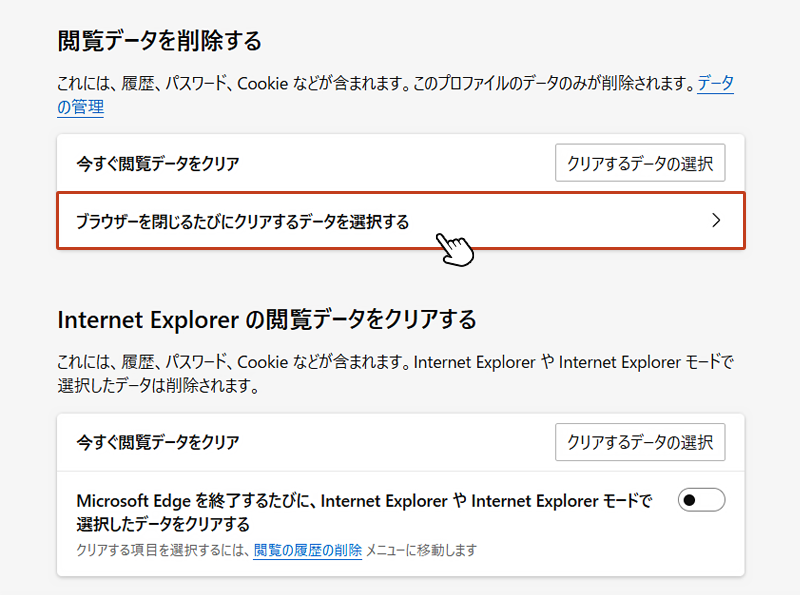
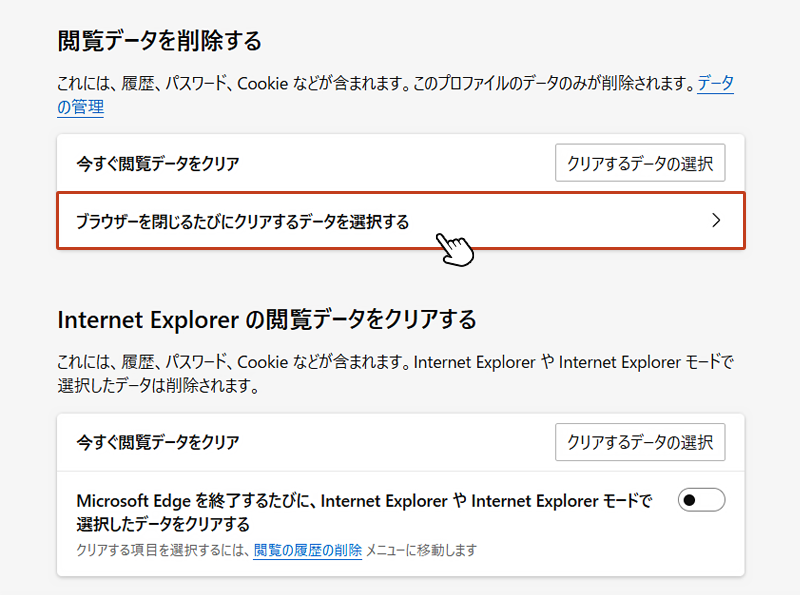
Edgeを閉じる時に削除したい項目のスライドボタンを「オン」にします。
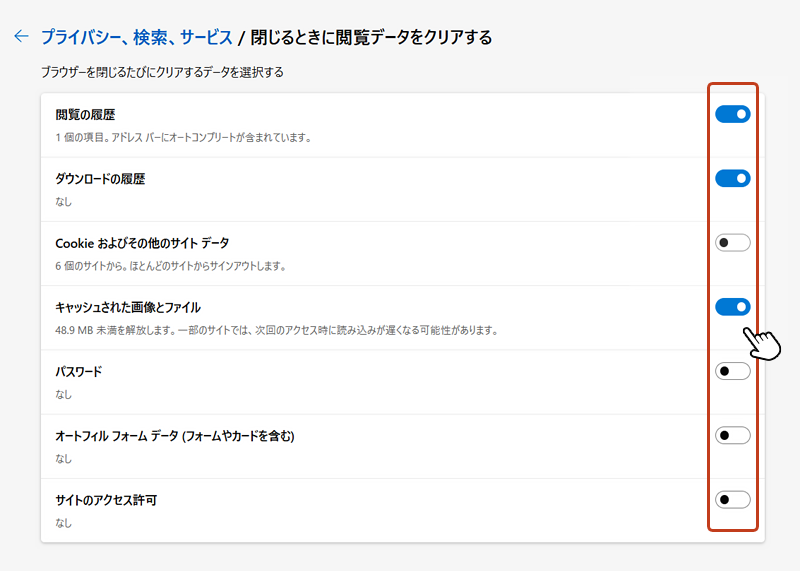
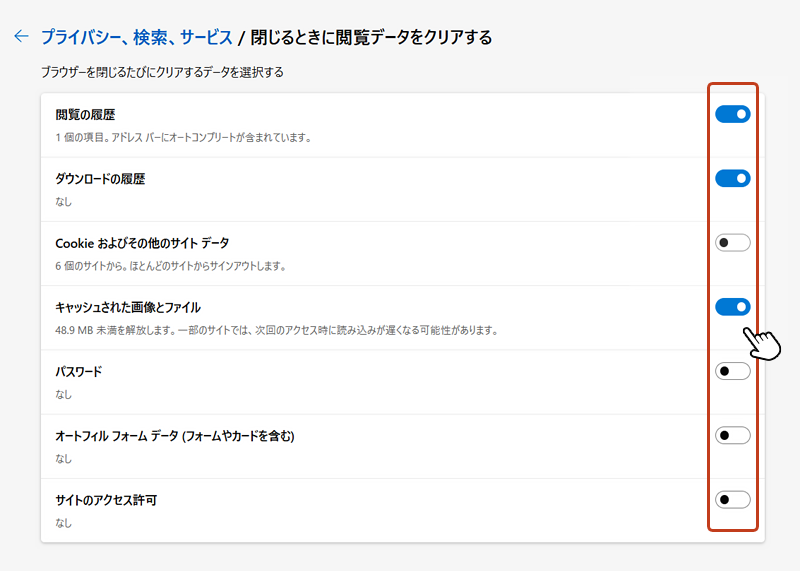
以上で設定は完了です。今後、Edgeブラウザを閉じるたびに選択した閲覧データは削除されます。










